Last Updated: August 18th, 2017
Are you facing issues with Apple’s Safari Web browser on your iPhone, iPad, be assured that you are not the only one. Many users are facing issues of Safari crashing/not working on their iPhone, iPad.
Apple has fixed the issue of Safari browser crashing on iPhone, iPad. However, if you are still experiencing issues with Apple’s Safari on iPhone, iPad here are possible fixes.
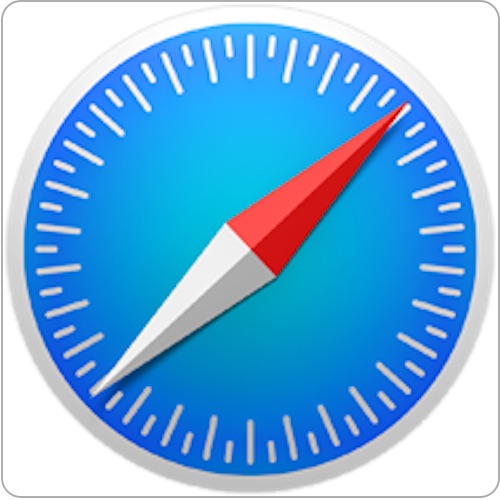
Apple’s Safari Crashing on iPhone, iPad
1.Disable Safari Suggestion
Disabling or turning off Safari Suggestion have fixed the issue for many users. To do so on your iPhone or iPad, Go to Settings >> Safari >> Toggle Off Safari Suggestions.
2. Private Browsing Mode
Many users have found that browsing in private mode resolves Safari crashing issue.
To do so, launch Safari on your iPhone or iPad and tap the “Private” button in the bottom.
Block Websites on Safari for Phone, iPad
3. Clear Safari History
Clear the cache of Safari to resolve the issue. Whenever you visit any webpage in Safari it saves the cache pages. To clear the cache and history of Safari, launch Safari >> Clear History and Website Data.
4. Use Alternative Browser
Why not use an alternative browser, if you are facing an issue with Safari on iPhone, iPad. Check out list of alternative browser to Safari.
5. Reset All Settings
Try to reset all settings in iPhone, iPad.
Launch “Settings” App on iPhone,iPad
Tap on “General”.
Scroll down and tap on “Reset”.
Now, tap on “Reset All Settings”.
6. Restart iPhone
To restart iPhone follow the following procedure:
Press and hold the sleep/wake button.
Slide the slider to turn off the iPhone while waiting for few seconds.
Press and hold the sleep/wake button again until the Apple logo appears on the screen.
7. Restore iPhone
Try restoring your old iPhone to factory settings. Make sure to take a backup before you try to restore.
Open iTunes and connect your iPhone using USB cable.
Click on the iPhone icon.
Click on “Restore iPhone” in the “Summary section”
Choose to “back up” settings before restoring.
Now, click on Restore.
You will have to wait for some time, iPhone will be restored as new.
8. Update iOS
Lastly, update iPhone, iPad to the latest iOS.
To update your iPhone, iPad to the latest operating system, Go to Settings >> choose General >> Software update. Choose Download and Install.

No Responses