Safari browser keeps tracks of your Internet activity on your iPhone, iPad if you are not using Private browsing mode. Safari collects cookies, logins, and other website data so that you can easily access them later. Clearing Safari history will make Safari browser faster.
Find out how to clear Safari history and website data on your iPhone, iPad using the Settings App.
How To Clear Safari History On iPhone, iPad (iOS 10 and later)
Launch Settings App on your iPhone, iPad.
Scroll down and tap on Safari.

Tap on Clear History and Data.
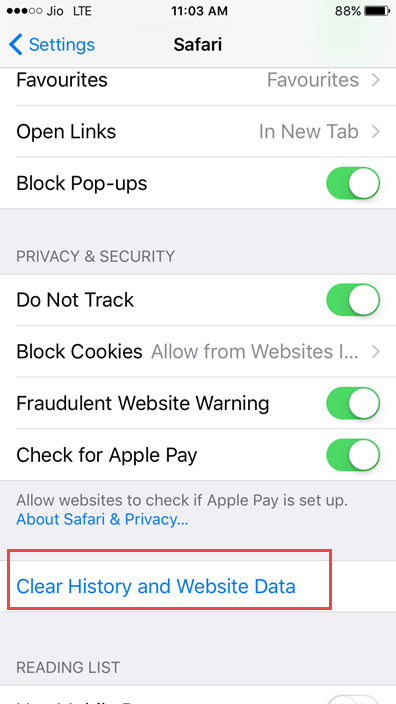
Tap to confirm on Clear History and Data.
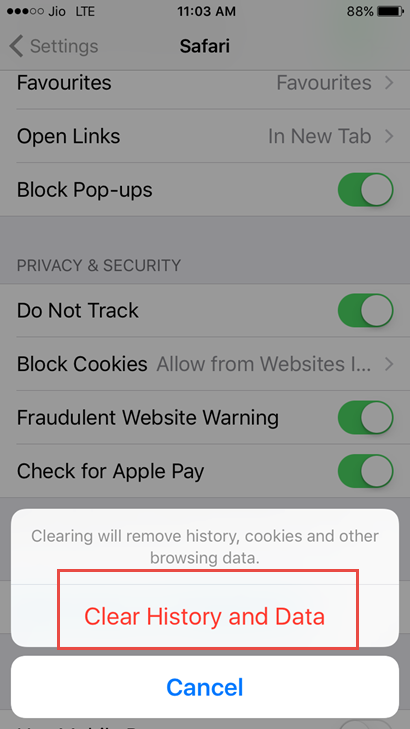
Recommended Readings:
Clear Cache On iPhone And Free Up Storage
How To Clear Website Data In Safari On iPhone, iPad (iOS 10 and later)
If you want to clear website data in Safari on iPhone, iPad :
Launch Settings App on your iPhone, iPad.
Scroll down and tap on Safari.

Tap on Advanced.
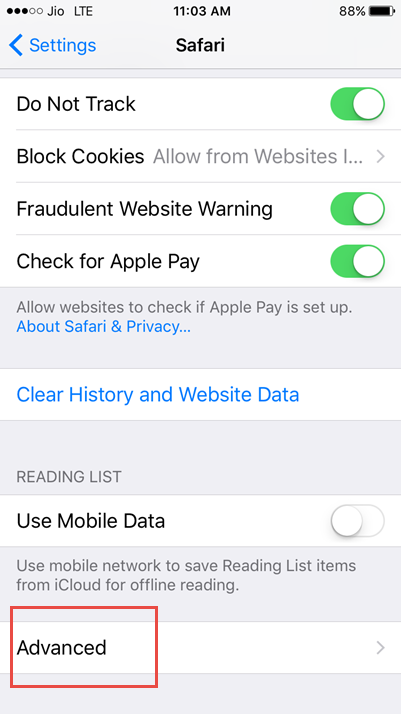
Tap on Website Data.
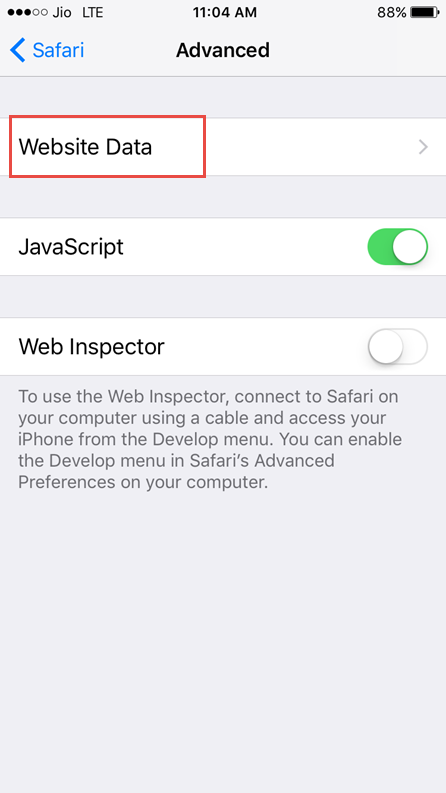
If you want to remove all data just tap on Remove All Website Data. You can also remove individual website data by swiping from left to right on the data which you want to remove.
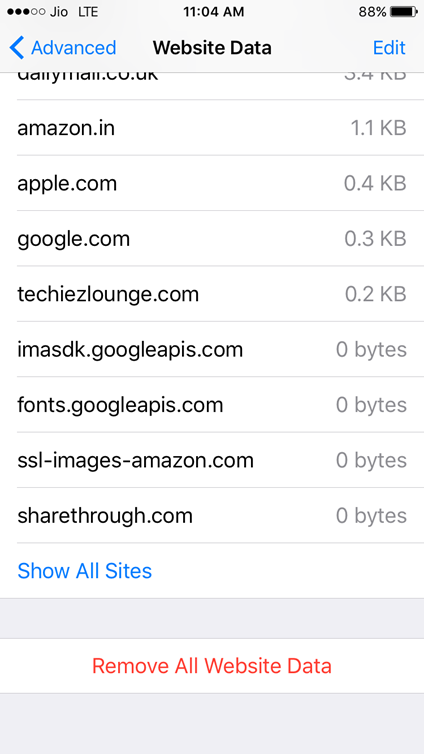
Confirm to Remove All Website Data when prompted.
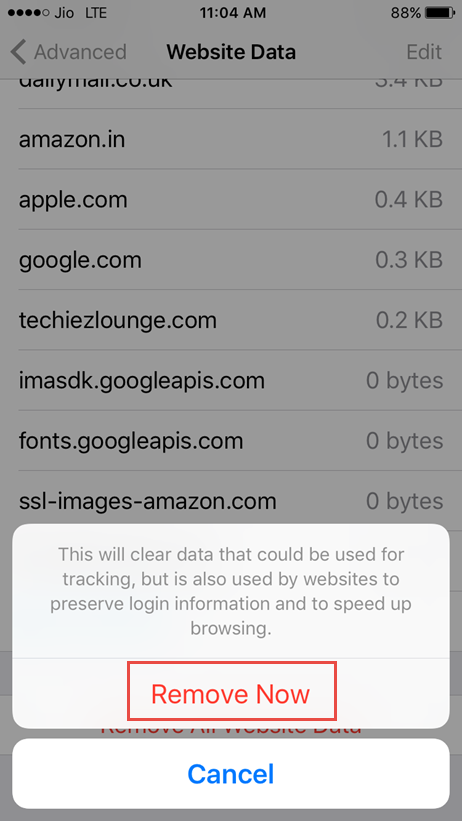
This is how you can clear Safari history and clear Website Data on iPhone, iPad in iOS 10 and later.

I’ve successfully removed all my junk files from my iPhone 7, It’s now up to date.
Thanks for reminding me!
Suraj Padmasali´s last blog post ..How to Take a Picture of a Solar Eclipse with an iPhone
Oh my goodness! Amazing article dude! Thank you so much, However I am having problems with your RSS. I don’t understand the reason why I cannot subscribe to it. Is there anyone else getting identical RSS issues? Anyone that knows the answer will you kindly respond? Thanks!!
Excellent Article!! it will be good to remove junk file from iPhone mobile. Thanks for sharing the amazing process