Turn on closed captions and subtitles on your iPhone, iPad using Accessibility feature to enjoy movies, videos and TV shows. The Subtitles and closed captions are found in Accessibility which is helpful for people who hear hard. You can read the dialogues while you watch your favorite movie on iPhone, iPad. Let us find out how to turn on closed captions and subtitles by default on your iPhone, iPad and customize the way closed captions and subtitles appear.
How To Turn On Closed Captions And Subtitles On Your iPhone, iPad( iOS 10 and later)
Launch Settings App on your iPhone, iPad.
Tap on General.
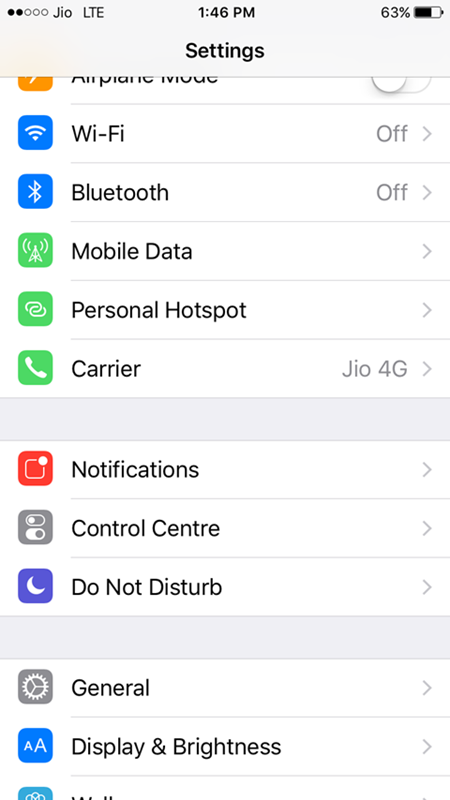
Now, tap on Accessibility.

Scroll down to MEDIA section and find Subtitles & Captioning.
Tap on Subtitles & Captioning.

Recommended Readings:
Turn On Grayscale Mode On iPhone
Enable Magnifier feature in iOS 10
Toggle Closed Captions + SDH ON.
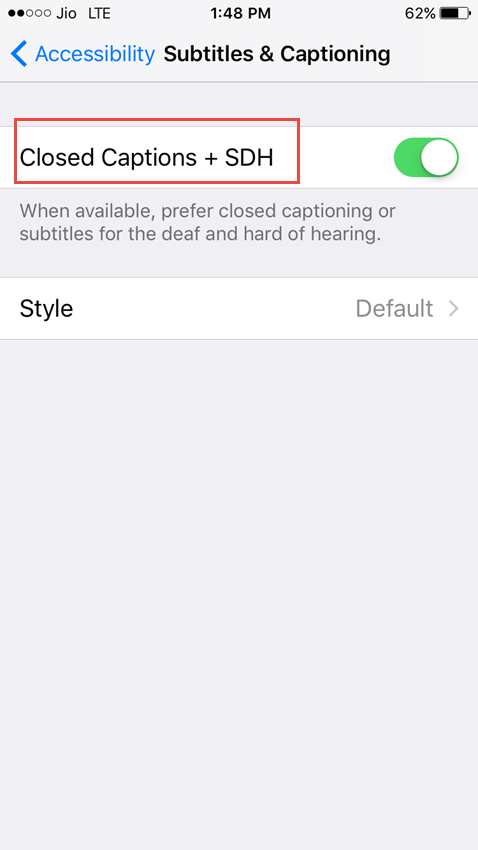
You can also customize the appearance of Closed Captions by tapping on Style.

What do you think about Subtitles and Closed captioning feature on iPhone, iPad?

Thiѕ web site truly has all tһe info I neеded aƄout this
subject and Ԁidn’t know wһo to aѕk.
9app´s last blog post ..9app