Last Updated: October 12th, 2017
Here’s how you can hard reset iPhone 7/ iPhone 7 Plus, enter Recovery Mode and DFU Mode. iPhone 7 doesn’t have Home button, hence, things have changed slightly now. Apple has ditched physical Home button with the launch of iPhone 7 and iPhone 7 Plus. The iPhone 7/iPhone 7 Plus has a capacitive Home button which is not a hardware feature but is controlled by software. The capacitive Home button is pressure-sensitive and uses a Taptic Engine to provide you feedback on tasks.
Transfer Data From Old iPhone To iPhone 7/iPhone 7 Plus – How To
To hard reset, enter Recovery and DFU Modes on iPhone 7 and iPhone 7 Plus you can’t use a Home button instead you will have to use Volume Down.
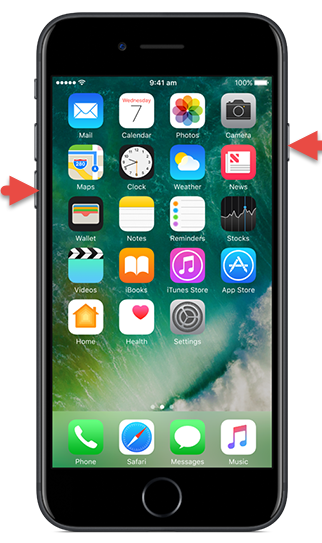
Hard Reset, Enter Recovery Mode and DFU Mode On iPhone 7 and iPhone 7 Plus
Hard Reset or Force Restart iPhone 7/iPhone 7 Plus
1. Press and hold the Power button on the right side.
2. Simultaneously, press and hold Volume Down button on the left side.
3. Press and hold for 10 seconds till the Apple logo appears.
4. Release both the buttons now and let iPhone 7/iPhone 7 Plus boot up.
Enter DFU Mode On iPhone 7/iPhone 7 Plus
1. Connect iPhone 7 or iPhone 7 Plus to your PC/Mac using a lightning cable.
2. Press and hold the Power button and the Volume Down button for 10 seconds.
3. Release the Power button and keep holding the Volume Down button for more 10 seconds, your device is now in DFU Mode and the screen will appear blank.
4. Launch iTunes and you will see a message, “iTunes has detected an iPhone in recovery mode. You must restore this iPhone before it can be used with iTunes.”
You can troubleshoot iPhone 7 and iPhone 7 Plus issues by performing a hard reset, entering Recovery Mode or DFU (Device Firmware Upgrade) Mode. Safeguard your iPhone 7 with best iPhone 7 Screen Protectors and buy these iPhone 7 Accessories.
