Last Updated: November 16th, 2022
Priced at $1000 iPhone 12 comes with a Ceramic Shield for enhanced drop protection Ceramic, A14 Bionic chip for faster gaming, video gaming, and others. However, your iPhone may face certain issues like iPhone won’t send text messages, emails not getting pushed along with other iPhone issues. Recently many iPhone 12/ iPhone 12 Pro/iPhone 12 Pro Max users were facing overheating issues. If you are also facing iPhone overheating issues, check out! iPhone 12 Pro Screen Protectors. Best iPhone Games for Kids, multiplayer games for iPhone.
iPhone 12 overheating could be because of a faulty charger, exposure of the phone in direct sunlight, streaming of high-quality videos or music, battery consuming apps.
iPhone 12/iPhone 12 Pro/iPhone 12 Pro Max Overheating
1. Remove iPhone Case

iPhone 12/iPhone 12 Pro getting hot may be due to the thick case. You should use a case that is made of shock-absorbent material and absorbs less heat. Make sure to use an iPhone case that keeps your device cool. Remove the case from your iPhone and see if it cools off your device.
2. Hard Reset iPhone 12/iPhone 12 Pro
Hard reset to resolve iPhone 12/iPhone 12 Pro issues. To Hard reset all the models of iPhone 12 –
Press and release Volume Up Button.
Press and release Volume Down Button.
Press and hold the Side button until the Apple logo appears and then release the Side button.
3. Use MFi Chargers Only

With the launch of the iPhone 12, Apple has excluded power adapters in the box. Always use MFi-certified Chargers for your iPhone, using a defective adapter to charge iPhone 12/iPhone 12 Pro/iPhone 12 Pro Max can lead to overheating.
4. Disable Background App Refresh
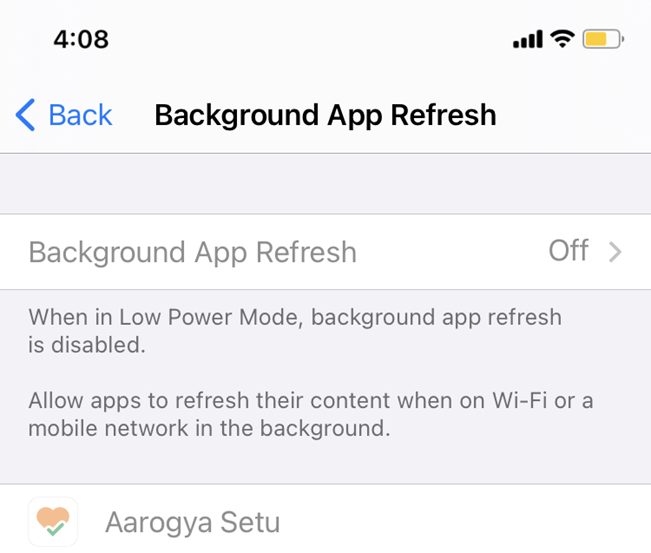
Background app refresh can overheat your iPhone 12/iPhone 12 Pro/iPhone 12 Pro Max as your phone constantly searches for new content whenever an app is launched. Disabling background app refresh on iPhone can resolve your iPhone issues.
Launch the Settings app on your iPhone or iPad.
Tap on General.
Tap on Background App Refresh. Toggle it Off.
5. Disable Location
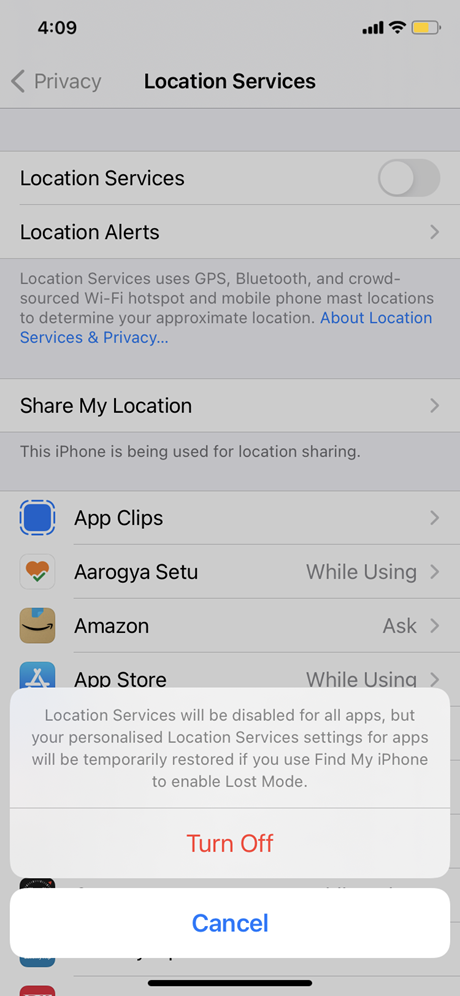
The use of location tracking constantly drains battery life and overheats iPhone. Turn off Location when you don’t need it, Maps and other apps need location, turn it off when not in use to avoid iPhone 12 overheating.
6. Delete Apps
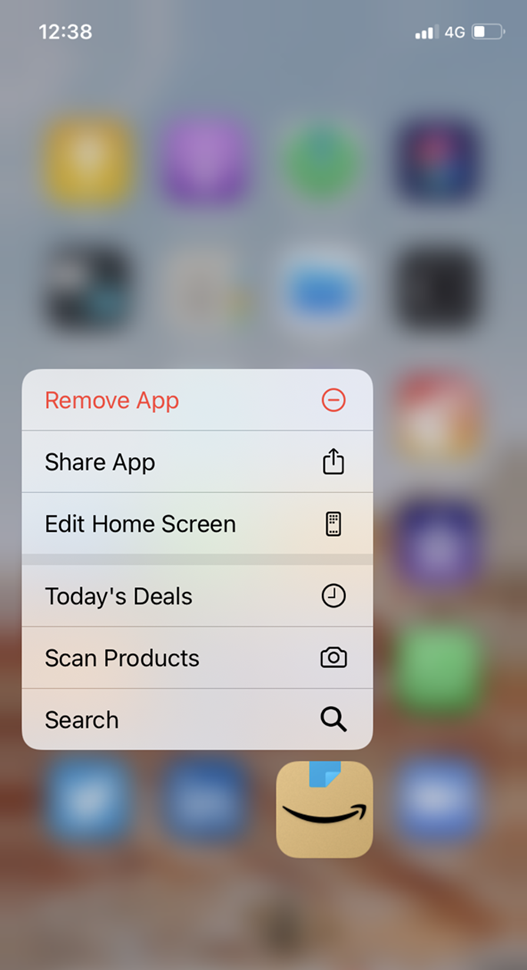
If you are experiencing an iPhone 12/iPhone 12 Pro/ iPhone 12 Pro Max getting hot or overheating after deleting a particular app, simply delete the app. To delete apps on iPhone 12-
Find the app which you want to delete on the iPhone 12 home screen.
Tap and hold the app icon till you get a Menu pop-up.
Tap to remove the app.
7. Update iOS
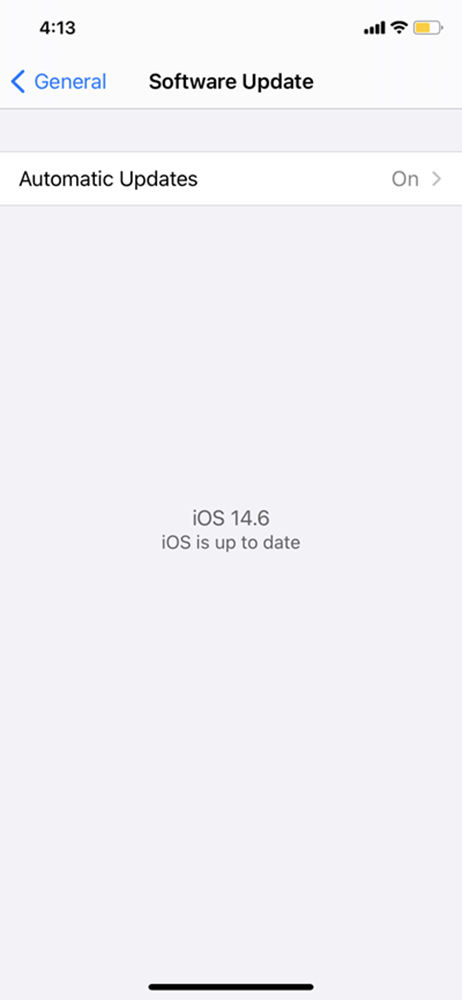
Make sure that your iPhone is updated to the latest iOS.
To update your iPhone to the latest operating system:
Launch Settings app from your Home screen.
Now, Tap on General.
Tap on Software Update.
Tap on Download and Install
Fix No Service Issue on iPhone 11 Pro
8. Reset Network Settings
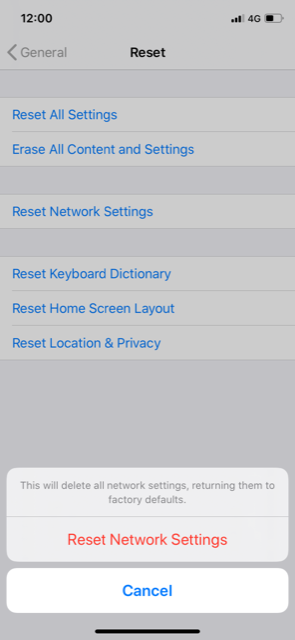
Try to do Reset Network Settings.
Launch Settings.
Tap on General and then on Reset.
9. Reset All Settings
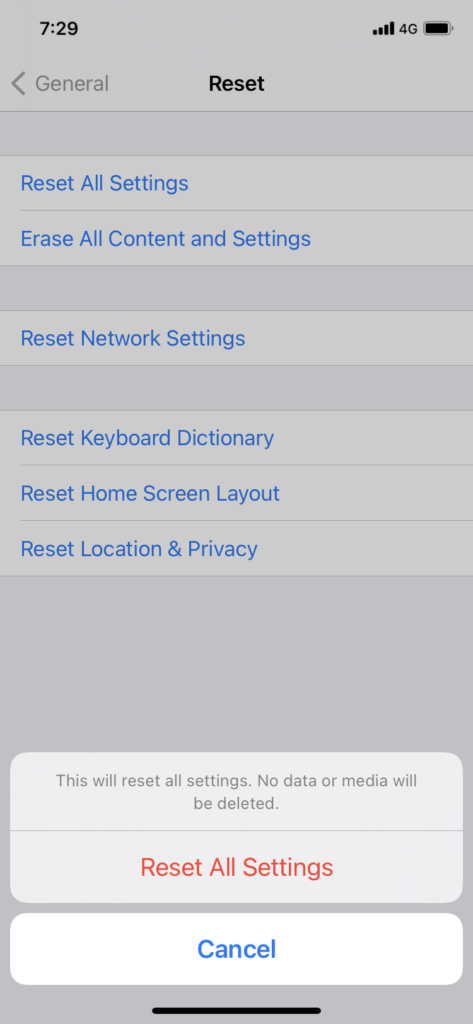
Reset all settings to resolve your iPhone issues. To do so,
Launch the Settings app on your iPhone.
Tap on General.
Tap on Reset.
Choose Reset All Settings.
10. Restore iPhone
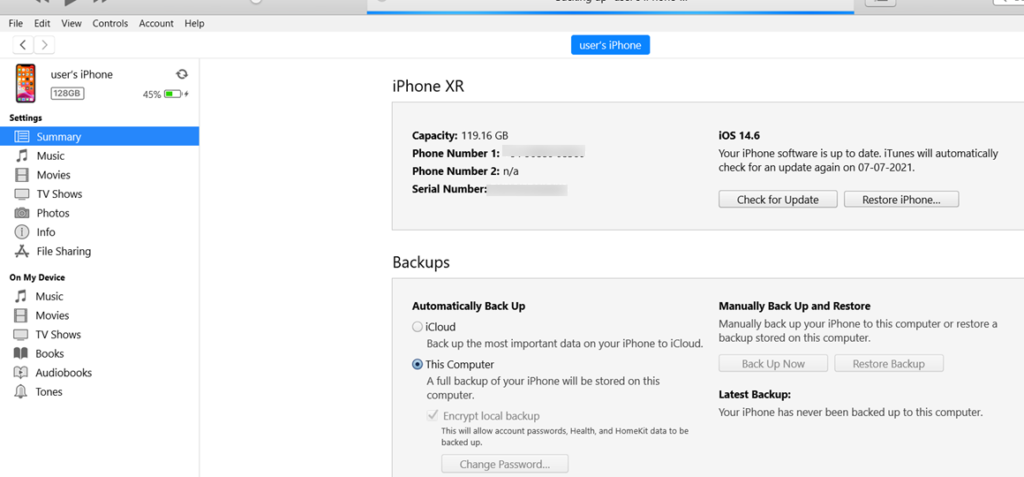
Before restoring iPhone, make sure that you have installed the latest version of iTunes on your Mac/PC
Open iTunes and connect your iPhone using a USB cable.
Click on the iPhone icon.
Click on “Restore iPhone” in the “Summary section”
Choose to “backup” settings before restoring.
Now, click on Restore.
If none of the above steps work, contact Apple Support or visit Apple Store. Have you installed wallpaper apps on your iPhone?
