Your iPhone can make you go nuts at times! One of the issues which I face at times is the iPhone Touch screen not working or not responding. If you are someone who is facing iPhone touch screen issues then you are at the right place!
iPhone touch screen not working or responding could be because of software issues or a hardware display problem. If you have accidentally damaged your iPhone screen then you may face issues including touch screen problem. If it is a hardware related problem it is better to contact Apple Store, if your device is under warranty period then you don’t need to worry.
If you are facing iPhone touch screen due to software issues, read on. iPhone 6/6Plus touch screen unresponsive issues.

iPhone Touch Screen Not Working
1. Clean Your Hands And iPhone Screen
Clean your hands and wipe using a clean cloth. If your hands and wet then it will affect the sensitivity issue of your iPhone touch screen.
To clean your iPhone screen remove iPhone case or screen guard and clean the screen with a slightly damp and soft lint-free clean piece of cloth. Never use any chemicals to clean the iPhone screen. While clean your iPhone screen it is better to unplug your device and switch it off.
2. Restart iPhone
To restart iPhone, press Home, and Power/Sleep buttons simultaneously until the slider appears. Slide the “slide to power off “. Once your iPhone is off, wait for at least 10 seconds. Turn On iPhone by pressing Home, and Power/Sleep buttons until Apple logo appears.
However, if the screen of iPhone is unresponsive you will not be able to restart iPhone by sliding the “slide to power off”. You will have to then go for a Force Restart of iPhone and see if touch screen issue is solved or not.
Force Restart iPhone
Press and hold the sleep/wake button.
Slide the slider to turn off the iPhone while waiting for few seconds.
Press and hold the sleep/wake button again until the Apple logo appears on the screen.
3. Update/Delete or Reinstall The App
If you are still experiencing the iPhone touch screen problem after you installed a particular app, simply uninstall the app. To do so:
On the Home screen, tap and hold an app icon.
When the icons start to wiggle, tap on X in the corner of the app which you want to uninstall.
Tap on delete.
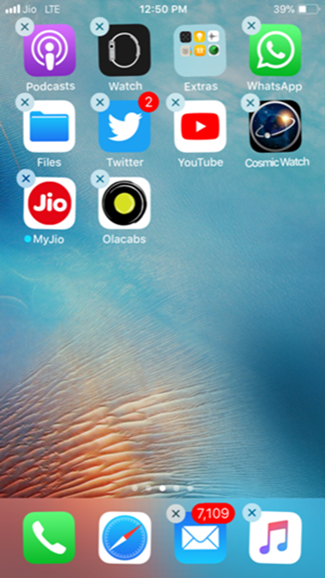
iPhone Stuck In Headphone Mode
4. Reset iPhone
Before you go ahead to reset iPhone, take a backup.
To take a backup of your iPhone, connect your device to Mac/PC via USB cable.
Launch iTunes and wait till iTunes detects your device.
Once your device is detected, select backup.
Set backup to This Computer.
Take a backup of music, photos, videos, apps, and other data.
To reset all settings:
Launch Settings app on your iPhone.
Tap on General
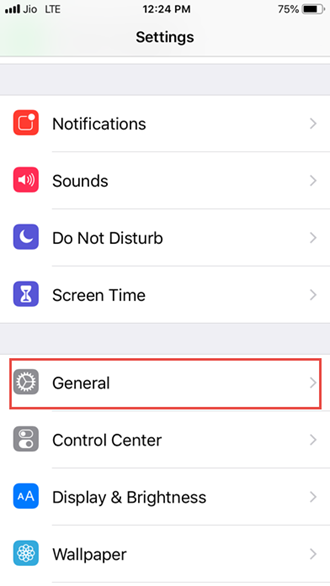
Tap on Reset
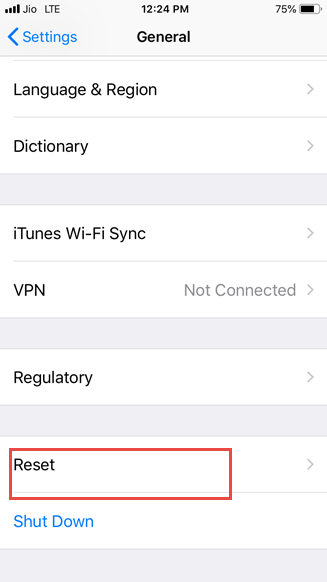
Tap on Erase All Content And Settings.
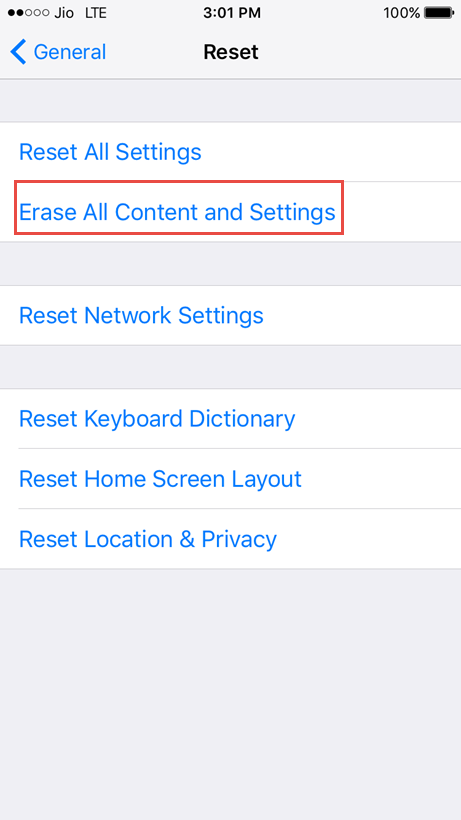
Enter Passcode if prompted and tap on Erase iPhone.
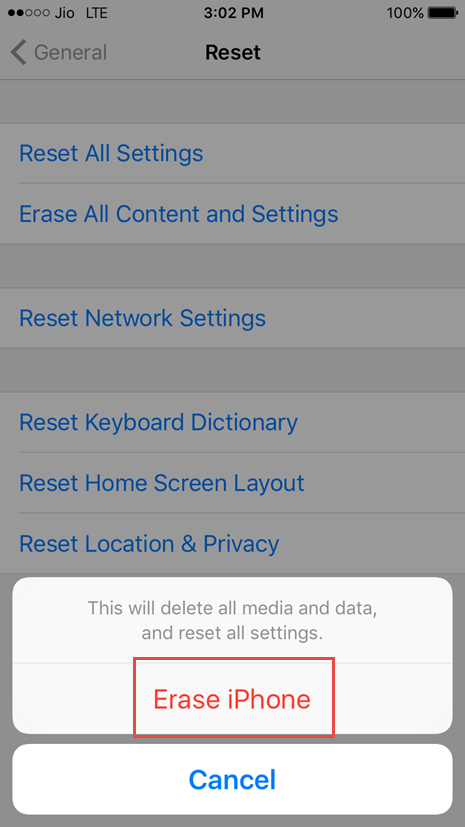
Setup iPhone as a new device.
5. Update iOS
Your iPhone touchscreen may be unresponsive because of the operating system of the device not up to date. Update your device to latest iOS version. to resolve minor issues.
Go to Settings >> choose General >> Software update. Choose Download and Install.
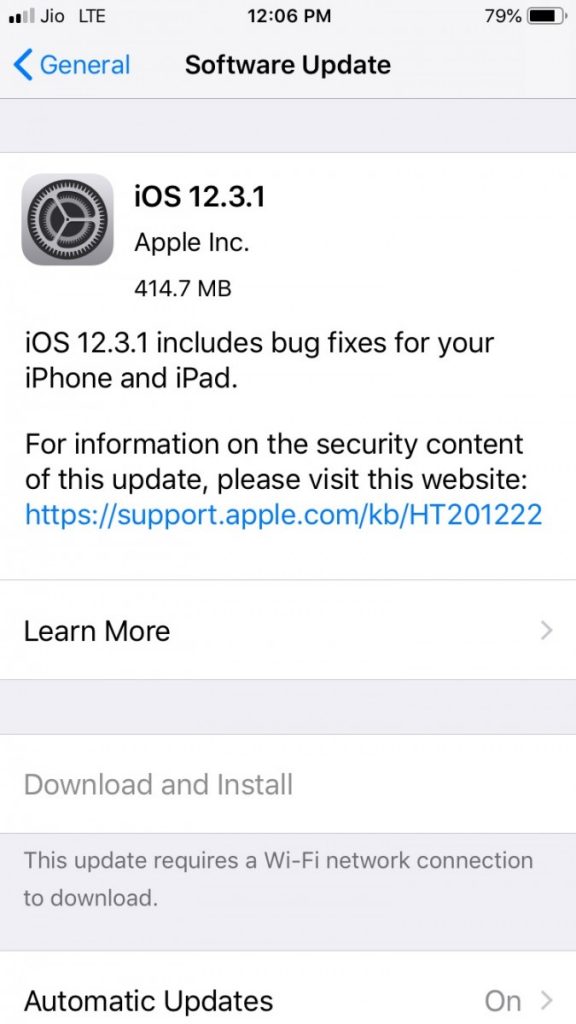
7. Restore iPhone
Before restoring iPhone, make sure that you have installed the latest version of iTunes on your Mac/PC
Open iTunes and connect your iPhone using USB cable.
Click on the iPhone icon.
Click on “Restore iPhone” in the “Summary section”
Choose to “back up” settings before restoring.
Now, click on Restore.
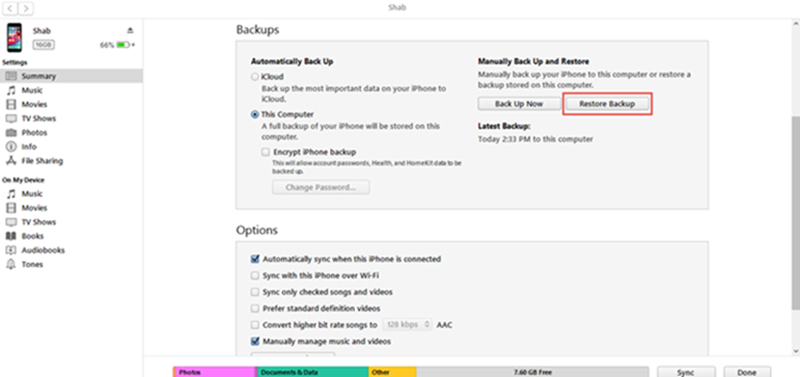
The above methods will help you in fixing touch screen issues on your iPhone, if you are still unable to resolve your problem, contact Apple Store.

I bought iPhone x before 6 month and facing huge display and touch problems. Good information sharing by you for protecting the display. I will try that once if the problem will short out. I am planning to visit the iPhone screen repair in San Francisco for the perment solution of the display. Cheers!!