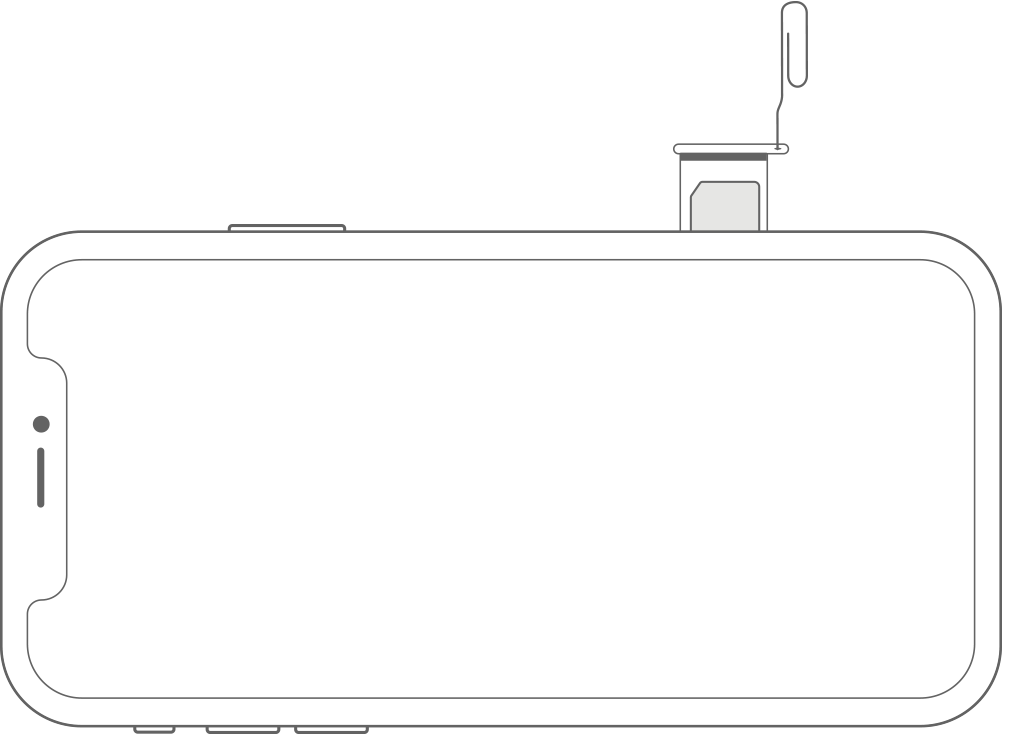iPhone is a great device with features worth buying. However, being an iPhone user you might face few issues which can be annoying. Sometimes your iPhone won’t send text messages to other iPhone users or to non-iPhones. Many users have faced that the iPhone is not sending or receiving text messages.
There may be various reasons for such an issue: iPhone not connected to a network, no service on iPhone, Airplane Mode is on, or you have sent a text to the wrong number. Whatever may be the reason, find how to fix the issue.

Also check: iMessage Waiting for Activation
iPhone Won’t Send Text Messages- Fixes
1. Turn Airplane Move On/Off
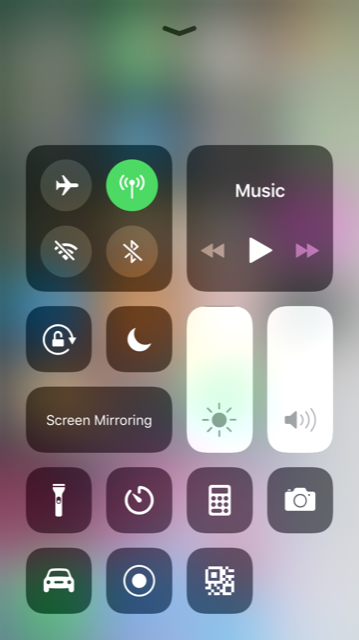
If Airplane mode is on your iPhone, you cannot send or receive text messages. Try to toggle Airplane mode on/off.
Go to the Settings >> Turn ON the Airplane mode and turn it OFF again.
You can also swipe up the screen bottom to access the Control center. Tap on the Airplane sign to turn on/off.
2. Check Cellular Data
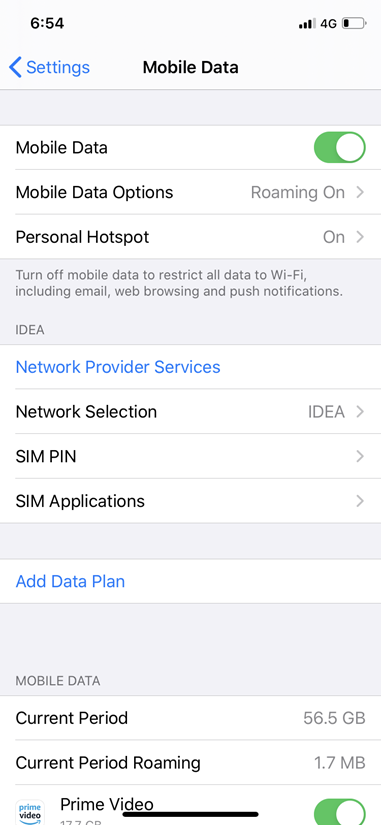
You should make sure that you are connected to cellular data on your iPhone, else you will not be able to send text messages.
Launch Settings >> Cellular >> Cellular Data
3. SMS and MMS Should Be On
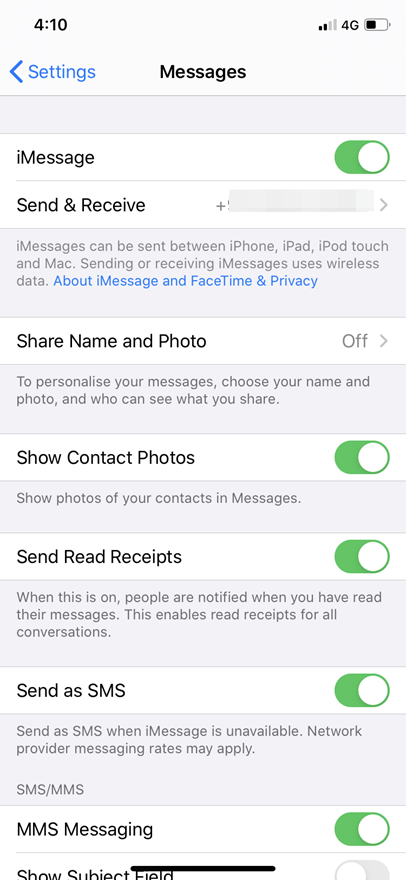
iMessage is the default messaging service for iPhone users. However, iMessage may fail to send messages sometimes. In that case, the iPhone will send a text message via SMS. Make sure that you have turned on the option “Send as SMS” and “MMS Messaging” on your iPhone by going to the Settings App.
4. Check Whether The Recipient’s Number is Correct And Not Blocked
If you are sending a text message to an incorrect number or blocked number from your iPhone, it will not go. Check that you are texting the right number.
Check if the recipient’s number is blocked or not. To do so, go the Settings on your iPhone, select “Phone” and tap on “Blocked Contacts”.
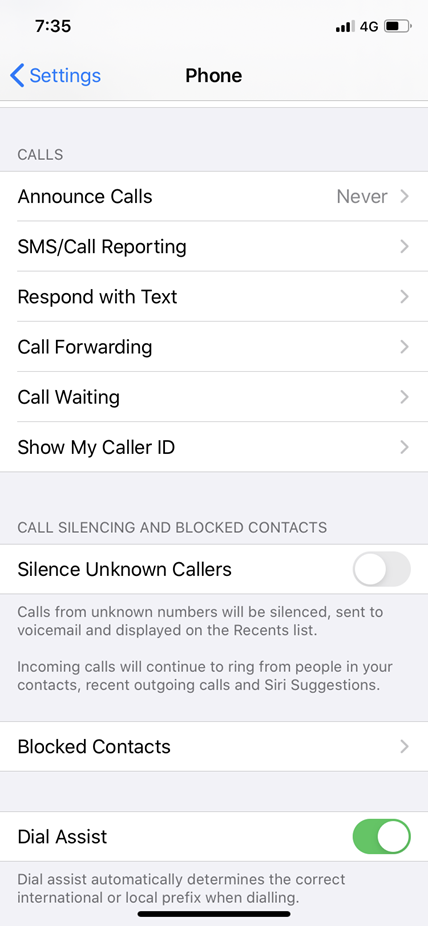
5. Restart iPhone
Try to restart iPhone, press Home, and Power/Sleep buttons simultaneously until the slider appears to restart your iPhone. Slide the “slide to power off “. Once your iPhone is off, wait for at least 10 seconds. Turn on iPhone by pressing Home, and Power/Sleep buttons until the Apple logo appears.
6. Reinsert SIM Card
To resolve iPhone text messages not sending problem remove SIM Card from your iPhone and insert it again
Open the SIM Card tray using a paper clip or a SIM eject tool.
Take out the SIM Card and insert it again into the SIM tray.
7. Check Carrier Settings
If you are still facing the iPhone issue, check whether there are any carrier settings update. if any new carrier settings update is available you will get a pop-up saying that a new carrier settings update is available.
Launch “Settings” app and tap “General”.
Tap on “About”.
8. Update iOS
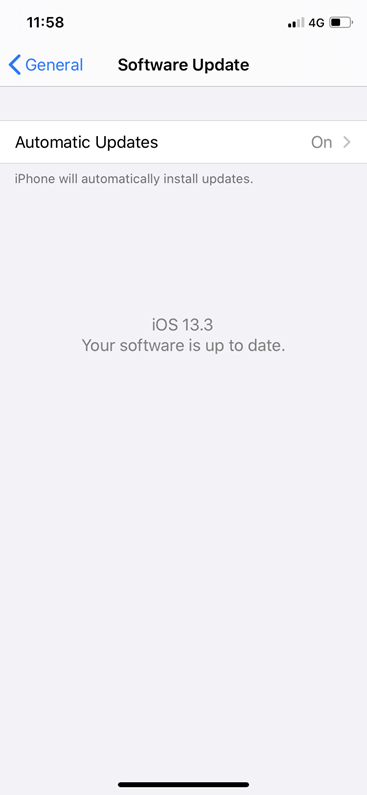
iPhone not able to send text messages to other iPhones or non-iPhones may be a software-related. Check whether there is an iOS update available.
Update your device to the latest iOS version.
Go to Settings >> choose General >> Software update. Choose Download and Install.
iPhone Not Ringing During Incoming Calls
iPhone Touch Screen Not Working
9. Reset Network Settings
Try to do Reset Network Settings.
Launch Settings.
Tap on General and then on Reset.
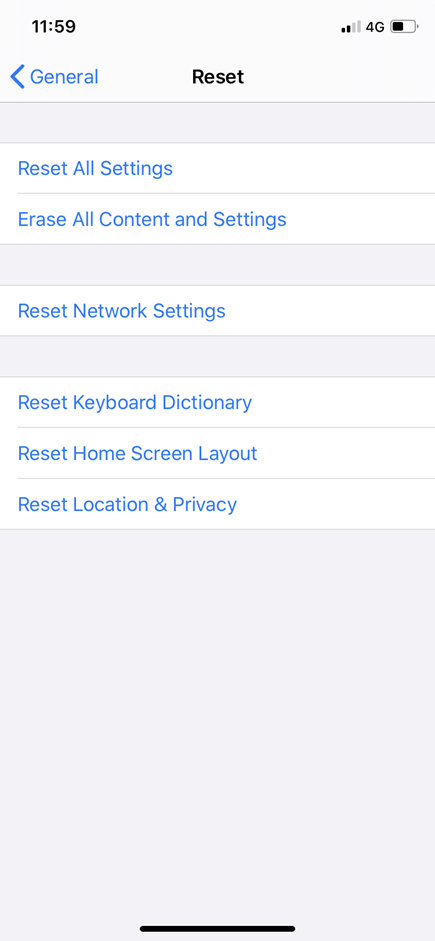
Now, Click on Reset Network Settings.
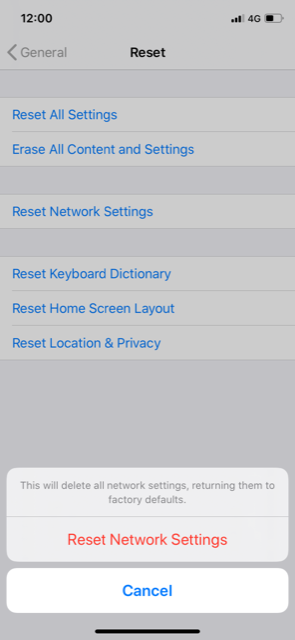
Tap Reset Network Settings to confirm.
iPhone Volume Buttons Not Working- Try these
10. Reset All Settings
Reset all settings to resolve your iPhone issues. To do so,
Launch Settings app on your iPhone.
Tap on General.
Tap on Reset.
Choose Reset All Settings.
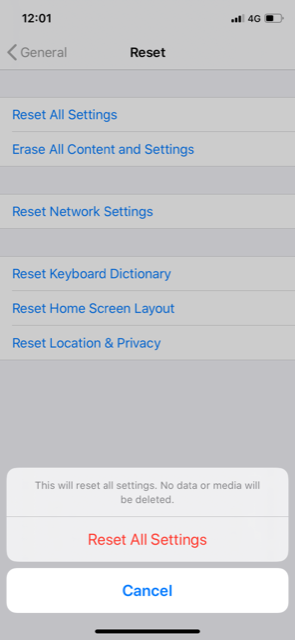
11. Contact Carrier
Still, the iPhone won’t send messages? there may be network issues. Contact your carrier to resolve the problem. Are you facing iPhone 11 Pro Bluetooth Issues?
If you have all the steps mentioned and the problem is persisting, contact Apple.