“No Service on iPhone” issue can be annoying, especially when you have to make an urgent call to your team members, send text messages or use mobile data. When I bought a new iPhone XR, I was in a similar situation and had to connect to a Wi-Fi network as I got a message iPhone saying No Service.
No Service problem on iPhone could be because of various reasons which include no network coverage, poor network, damaged SIM card, or a software issue. Let us find ways to fix such a problem on your iPhone.

Fix No Service On iPhone
1. Check Carrier Settings
If you are facing No Service issues, check whether there are any carrier settings update. if any new carrier settings update is available you will get a pop-up saying that a new carrier settings update is available.
Launch “Settings” app and tap “General”.
Tap on “About”.
You will get a notification if a new update is available.
2. Turn Airplane Mode On/Off
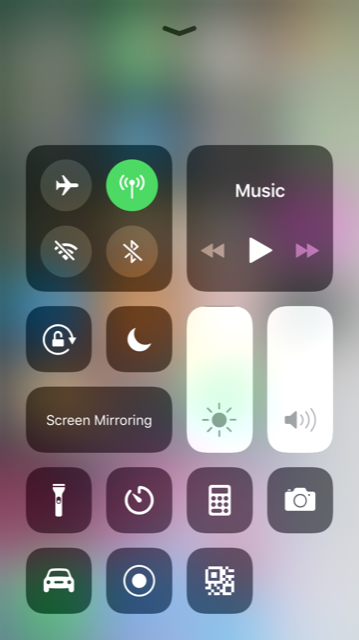
If Airplane mode is on your iPhone will show No Service. Try to toggle Airplane mode on/off. To do so,
Go to the Settings >> Turn ON the Airplane mode and turn it OFF again.
Alternatively, swipe up the screen bottom to access Control center. Tap on the Airplane sign to turn on/off.
3. Check Cellular Data
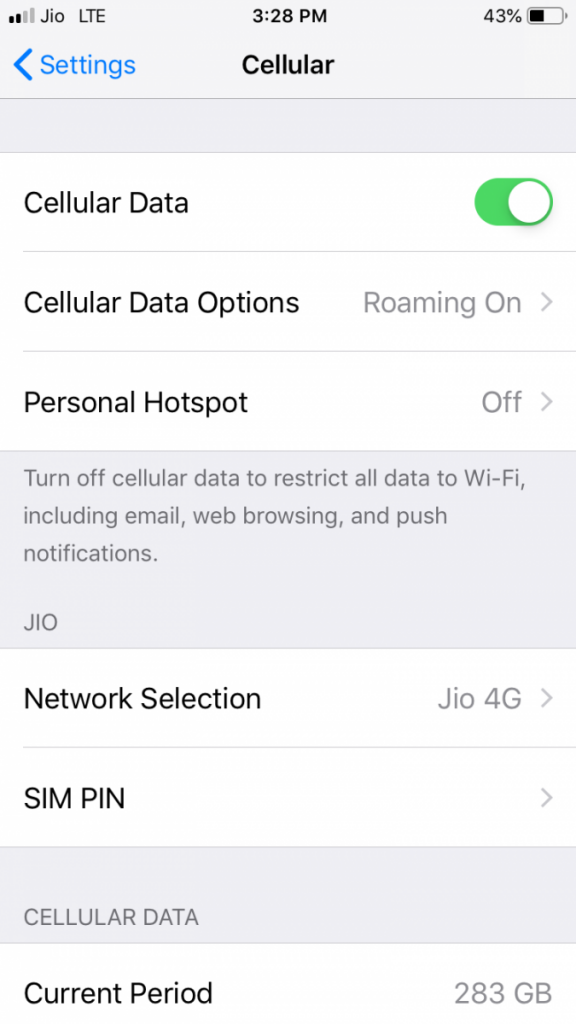
Make sure that cellular data is On on your iPhone.
Launch Settings >> Cellular >> Cellular Data
If you are traveling make sure data roaming is On.
4. Restart iPhone
Try to restart iPhone, press Home, and Power/Sleep buttons simultaneously until the slider appears to restart your iPhone. Slide the “slide to power off “. Once your iPhone is off, wait for at least 10 seconds. Turn On iPhone by pressing Home, and Power/Sleep buttons until Apple logo appears.
5. Soft Reset iPhone
Restarting iPhone solves minor iPhone issues, if the problem persists, perform a soft reset of iPhone.
Press and hold the sleep/wake button.
Press and hold the sleep/wake button again until the Apple logo appears on the screen.
6. Reinsert SIM Card
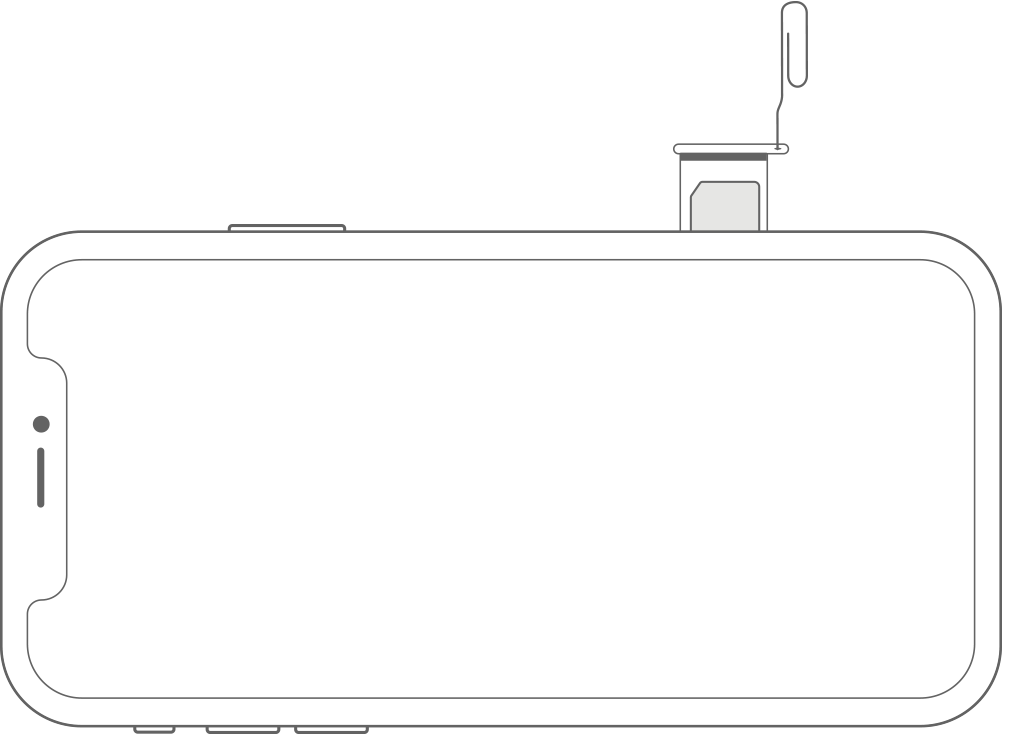
Remove SIM Card from your iPhone and try inserting it again to fix your iPhone problem.
Open the SIM Card tray using a paper clip or a SIM eject tool.
Take out the SIM Card and insert it again into the SIM tray.
iPhone Not Ringing During Incoming Calls
iPhone Touch Screen Not Working
7. Update iOS
Check that your device operating system is up-to-date. Update your device to latest iOS version to resolve your issues.
Go to Settings >> choose General >> Software update. Choose Download and Install.
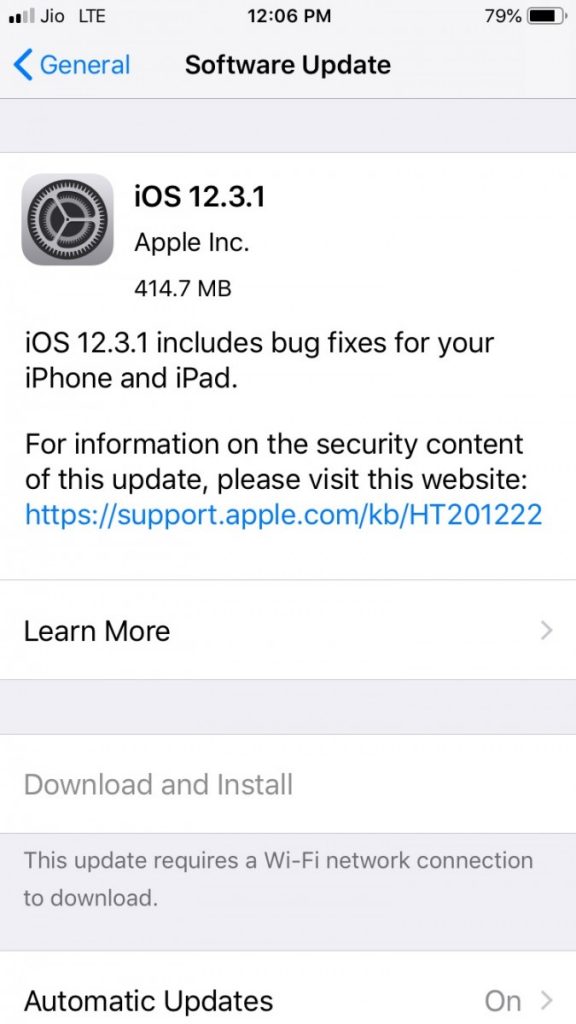
8. Reset Network Settings
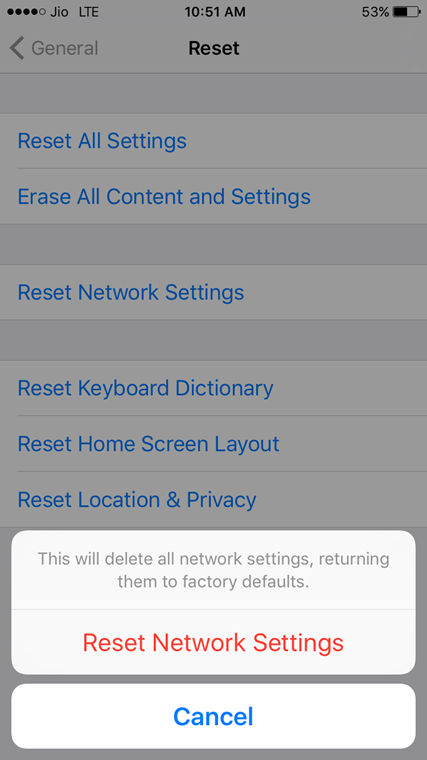
If your problem is persisting then try to do Reset Network Settings.
Launch Settings.
Tap on General and then on Reset.
Now, Click on Reset Network Settings.
Tap Reset Network Settings to confirm.
9. Reset All Settings
Try to reset all settings. To do so,
Launch Settings app on your iPhone.
Tap on General
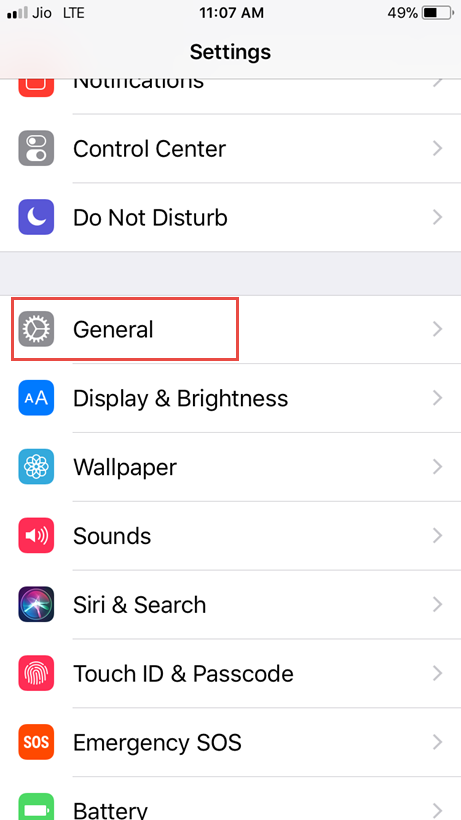
Tap on Reset.
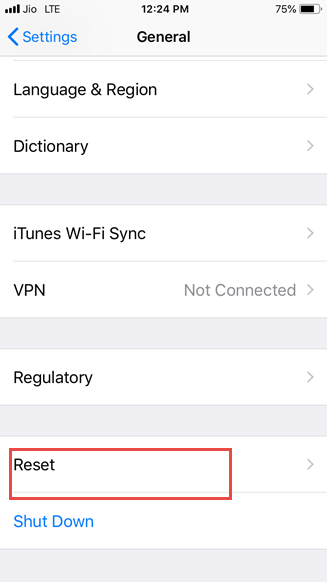
Choose Reset All Settings.
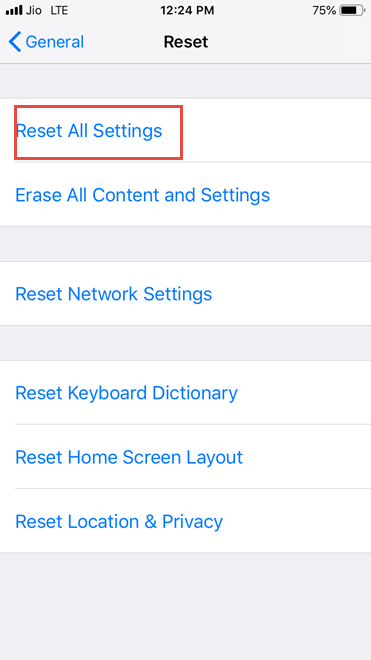
Tap to confirm.

iPhone Volume Buttons Not Working- Try these
10. Restore iPhone
Before restoring iPhone, make sure that you have installed the latest version of iTunes on your Mac/PC
Open iTunes and connect your iPhone using a USB cable.
Click on the iPhone icon.
Click on “Restore iPhone” in the “Summary section”
Choose to “back up” settings before restoring.
Now, click on Restore.
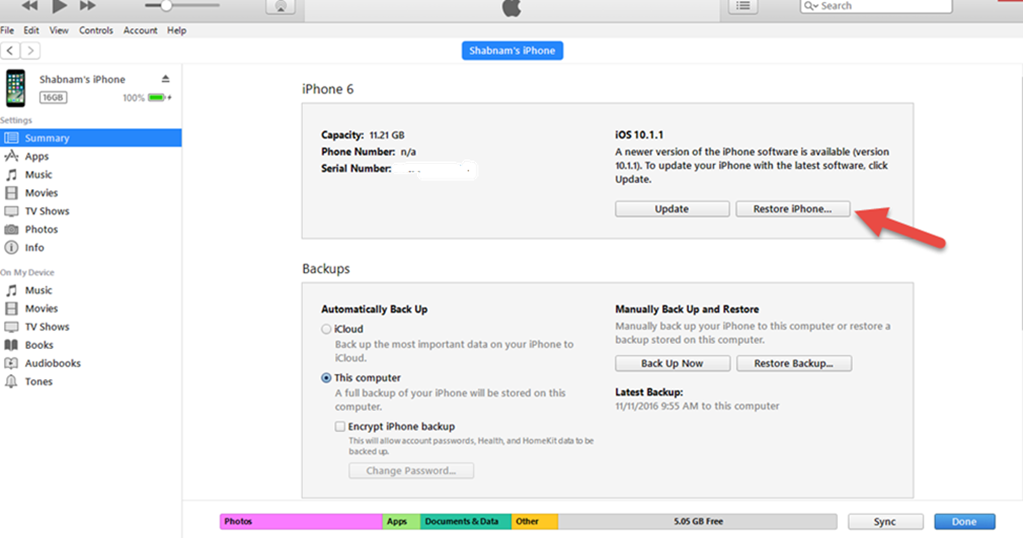
All the above-mentioned steps will help you in fixing no service on iPhone issues. However, if the issue is persisting contact Apple Store. Have you tried these best ringtone apps for iPhone?

No Responses