Are you facing “No SIM” or “Invalid SIM” on your iPhone? Consider your SIM card the vital component that keeps your iPhone connected, even if its tiny size makes it easy to overlook. Through phone conversations, text messaging, and online access from any location, it serves as a portal for international communication. Check Your SIM Sent A Text Message” Issue on iPhone, “Emails Not Getting Pushed”, no service on iPhone, iPhone won’t send text messages.
Your iPhone’s “No SIM” or “Invalid SIM” message may upset this balance, transforming your expensive desk ornament into a complicated device. But there’s no reason to freak out. This thorough tutorial gives you all the information you need to troubleshoot and resolve this frustrating issue, unlocking the full potential of your iPhone.

What is a SIM card?
Before we get into the fixes, a quick rundown of the SIM card’s features is required. Subscriber Identity Module, or SIM card for short, is a micro-memory card that stores important information such as your phone number, billing details, and telecom provider. You may utilize cellular data, send SMS, and make calls with this small marvel that links your smartphone to the mobile network of your service provider. These services are interrupted by a broken or unidentified SIM card, which results in the dreaded “No SIM” or “Invalid SIM” message.
iPhone Not Ringing During Incoming Calls
iPhone Touch Screen Not Working
How To Activate eSIM With Your Carrier On iPhone
Why Does My iPhone Say “No SIM” or “Invalid SIM”?
SIM cards are little devices, but they have a lot of power. They can be erratic, and your iPhone may warn you of several problems resulting in an “Invalid SIM” message. Possible causes include a loose SIM card or tray, a malfunctioning system, a broken SIM card, or an unstable software update. Unfortunately, finding the source of the “No SIM” card issue is frequently difficult, except for a lost or broken SIM card.
How to Handle “No SIM” or “Invalid SIM”
The easiest way to fix an invalid SIM card is to start with the most basic solutions. This is what you ought to do:
1. Restart your iPhone
A small software bug can occasionally cause an unrecognized SIM card. Restarting your iPhone could be the only thing needed to fix this.
Here’s how you can restart your iPhone device manually:
Try to restart iPhone, press the Home, and Power/Sleep buttons simultaneously until the slider appears to restart your iPhone. Slide the “slide to power off “. Once your iPhone is off, wait for at least 10 seconds. Turn on iPhone by pressing Home, and Power/Sleep buttons until the Apple logo appears.
2. Turn the Aircraft Mode On and Off
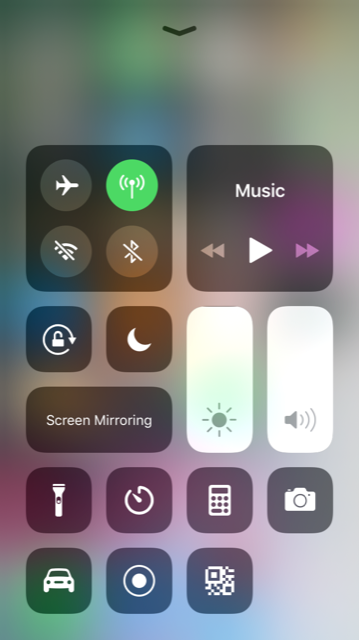
Changing the cellular data on your iPhone can fix several network problems, including a broken SIM card.
Go to Settings >> Turn ON the Airplane mode and turn it OFF again.
You can also swipe up the screen bottom to access the Control center. Tap on the Airplane sign to turn on/off.
3. Eject and Reinstall the SIM Card and Tray
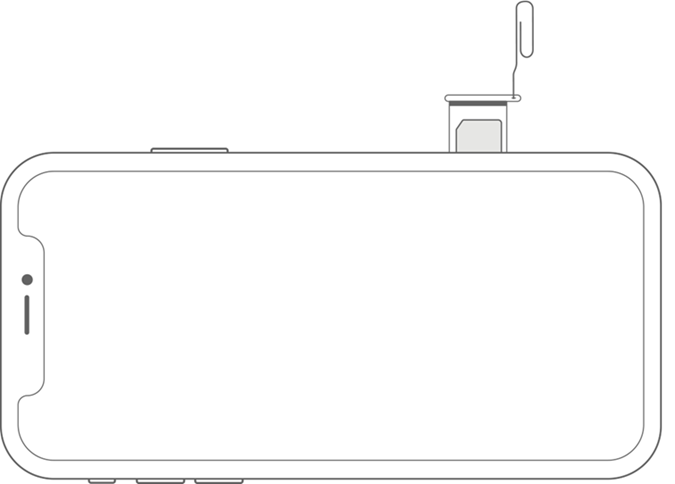
The SIM card may be damaged or removed if your iPhone has been jostled lately or if the SIM tray was not put in correctly. Switch off your iPhone, remove the SIM card, check for apparent damage, wipe it off with a soft cloth, and put it back in.
4. Update iOS
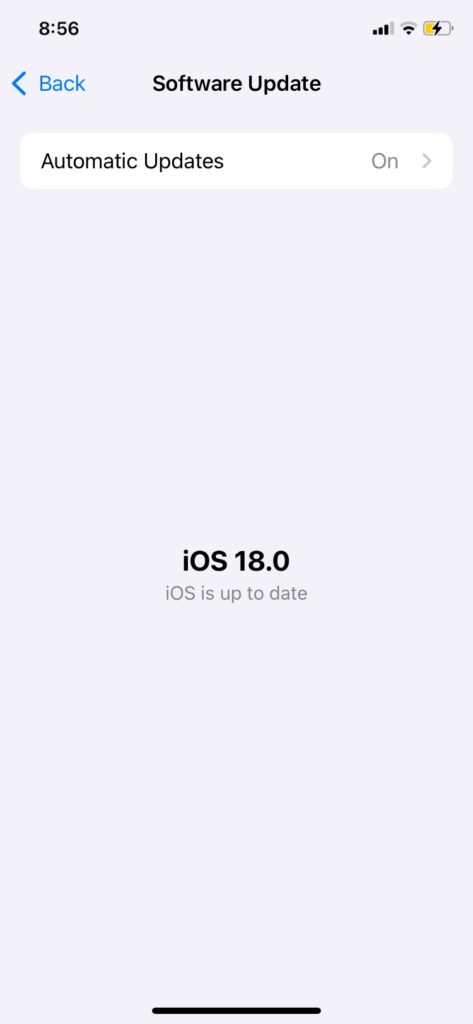
Your SIM card may be recognized as invalid due to a software fault. Check to see whether an iOS update is available, then install it if required.
Launch the Settings app from your Home screen.
Now, Tap on General.
Tap on Software Update.
Tap on Download and Install.
5. Check for Updates to the Carrier Settings
Updates may be made available by carriers to improve cellular connectivity. If requested, install any carrier settings updates that are available.
Launch the “Settings” app and tap “General”.
Tap on “About”.
6. Reset the Network Settings
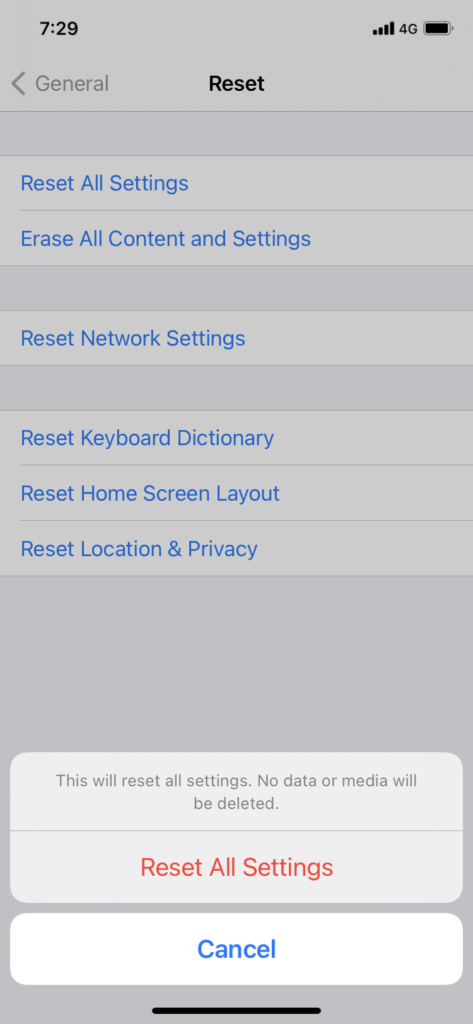
A persistent “invalid SIM card” message might indicate a network setup software fault on your phone. You might try resetting your network settings.
Try to do Reset Network Settings.
Launch Settings.
Tap on General and then on Reset.
Now, Click on “Reset Network Settings”.
7. Try a Different SIM Card
It might be a good idea to see whether the SIM card is the issue if none of the other solutions worked. For testing, get a SIM card from your carrier’s shop or borrow one from a friend. If this resolves the issue, you might need to replace your original SIM card.
8. Reset Your iPhone’s Factory Settings
Finally, consider doing a full factory reset if all previous attempts fail. Do not forget to back up your iPhone before starting a reset.
Launch the Settings app on your iPhone.
Tap on General.
Tap on Reset.
Choose Reset All Settings
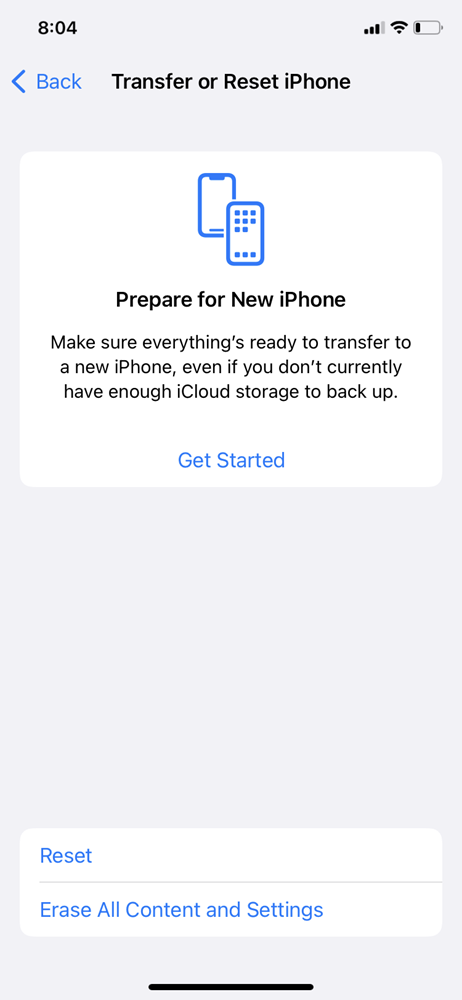
It may be necessary to escalate the issue if the SIM card problem still exists after trying all of these troubleshooting techniques. An excellent place to start is by contacting customer care at your carrier. They may verify that your SIM card is appropriately activated, check for network-related problems, and make sure your account is in good standing. Another important step is to contact Apple support if it doesn’t fix the problem. If required, the Apple support staff may help arrange a repair, perform diagnostics remotely on your iPhone, and offer more troubleshooting guidance.
FAQ
Why does the iPhone indicate “no SIM” or “Invalid SIM?
Verify that the SIM tray is securely closed and not loose. It might not fit properly if you use a SIM tray made by a different company or from an older generation of iPhone or iPad. Try using a different SIM card if your smartphone has a physical SIM card and you’ve finished the previous step.
Why does the iPhone not support eSIM?
Examine your plans. Your cell plans must be from the same network provider, or your iPhone must be unlocked. Both strategies need to be prepared and operational. Dual SIM with eSIM must be supported by your network provider or network providers.
