Last Updated: August 2nd, 2018
Are you facing Safari running slow in iPhone, iPad? Safari is no doubt the most popular browser for iPhone users due to its speed and security reasons. However, Safari browser on iPhone can be really slow at times. Have you faced Safari crashing on iPhone, iPad? Many users who have updated to iOS 10 beta are also experiencing Safari running slow on iPhone. iOS 10 will be released for public this fall and it is expected that Apple will fix the issue.
If Safari is running slow on your iPhone, iPad and you are looking forward to some tips to speed up Safari on iPhone, read on.
Speed Up Safari On iPhone, iPad
1. Clear History And Data
Launch the Settings app on your iPhone or iPad.
Tap on Safari.
Tap on Clear History and Website Data.

Tap on Clear History and Data.

2. Disable Background App Refresh
Disable background app refresh can fix Safari running slow on iPhone, iPad.
Launch the Settings app on your iPhone or iPad.
Tap on General.
Tap on Background App Refresh. Toggle it Off.
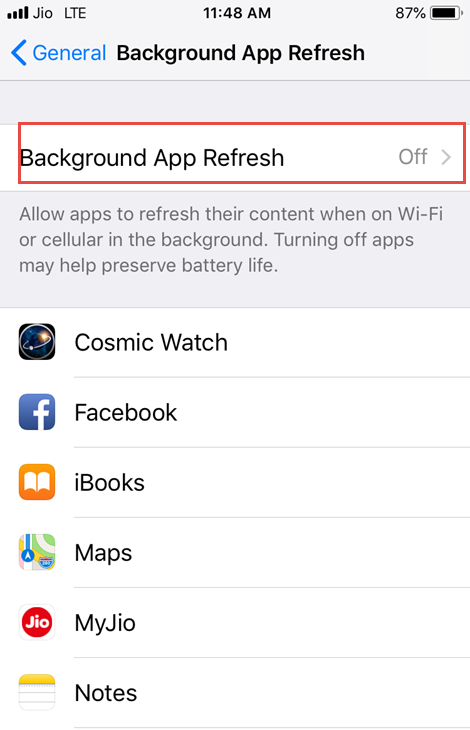
3. Disable JavaScript
If you are still facing issues with Safari on iPhone, why not try disabling JavaScript on Safari and see if it fixes Safari slow issue. Remember, if you disable JavaScript on Safari some interactive elements may not work properly on websites you visit.
Launch the Settings app on your iPhone or iPad.
Tap on Safari.
Tap on Advanced by scrolling down.
Disable JavaScript option.

Tips To Fix Apps Crashing In iOS Beta
4. Clear Safari Tabs
Don’t keep all the tabs open in Safari unnecessarily, it will slow down the browser in iPhone.
Launch Safari on your iPhone, iPad.
Tap and hold Tabs icon on the right side bottom.
Close all the Tabs by tapping on cross (x) icon.

5. Reset Network Settings
Speed up Safari by resetting Network Settings on iPhone.
Tap on “Settings”
Select “General”
Tap on “Reset”.
Select “Reset All Settings”
Tap button to “Reset All Settings”.

By following the above-mentioned tips you will be able to fix Safari running slow on iPhone, iPad for sure!

Thanks:-) It really helped:-)
I had been so irritated on Safari that I ended up installing a second browser on my phone. Now I will go back to Safari:-)
Jakob Boman´s last blog post ..Yoga for gravide | Yogaøvelser du selv kan lave