Last Updated: September 17th, 2024
Have you faced, “Your SIM Sent A Text Message” on your iPhone? iPhone is an awesome device, however, many iPhone users have faced the issue where they receive your SIM sent a text message notification. The iPhone issue can be annoying but can be fixed.
You are facing a SIM message issue on your iPhone because it is trying to contact your carrier provider to get an update.
Other common issues that you might face with your iPhone are “Emails Not Getting Pushed”, no service on iPhone, iPhone won’t send text messages.

SIM Sent A Text Message iPhone
1. Check Carrier Settings
If you are facing the SIM message, check whether there are any carrier settings update. if any new carrier settings update is available you will get a pop-up saying that a new carrier settings update is available.
Launch the “Settings” app and tap “General”.
Tap on “About”.
2. Restart iPhone
Try to restart iPhone, press the Home, and Power/Sleep buttons simultaneously until the slider appears to restart your iPhone. Slide the “slide to power off “. Once your iPhone is off, wait for at least 10 seconds. Turn on iPhone by pressing the Home, and Power/Sleep buttons until the Apple logo appears. Best iPhone Apps.
3. Reinsert SIM Card
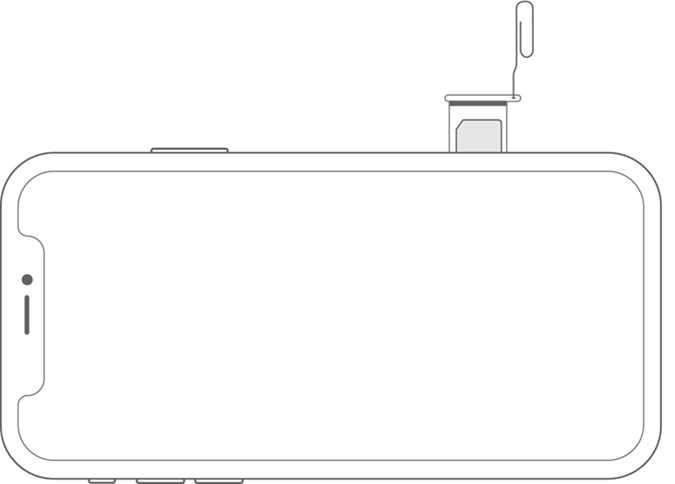
To resolve the iPhone SIM messages issue remove SIM Card from your iPhone and insert it again
Open the SIM Card tray using a paper clip or a SIM eject tool.
Take out the SIM Card and insert it again into the SIM tray.
iPhone Not Ringing During Incoming Calls
iPhone Touch Screen Not Working
4. Update iOS
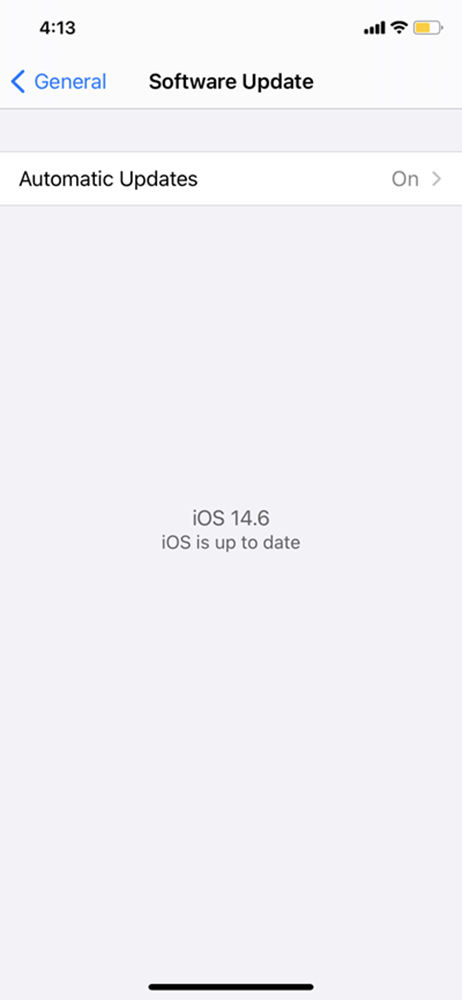
Make sure that your iPhone is updated to the latest iOS.
To update your iPhone to the latest operating system:
Launch Settings app from your Home screen.
Now, Tap on General.
Tap on Software Update.
Tap on Download and Install.
Check, iPhone 12/iPhone 12 Pro overheating issues, iPhone 12 Pro Bluetooth Issues, iPhone 12 Pro Screen Protectors
5. Reset Network Settings
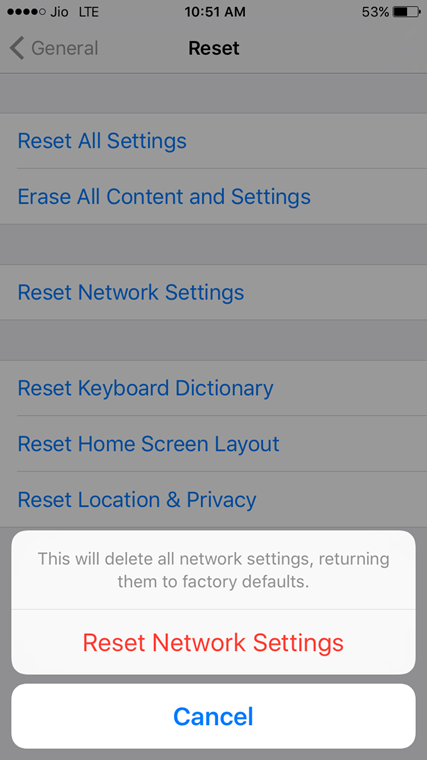
Try to do Reset Network Settings.
Launch Settings.
Tap on General and then on Reset.
Now, Click on Reset Network Settings.
Tap Reset Network Settings to confirm.
6. Contact Wireless Network Provider
“Your SIM Sent A Text Message” issue may be solved by calling your wireless network provider. If it is a technical issue your Network provider will be able to solve it from their end.

No Responses