In iOS 11 the Emergency SOS feature is enabled by default and you cannot turn it off anyway. To use Emergency SOS feature in iOS 11 on iPhone 7 or older models you will have to press Sleep/Wake button 5 times in a succession whereas in iPhone X, iPhone 8/8 Plus models you press and hold side button and Volume Up or Down button at the same time for few seconds. The Emergency SOS button in iOS 11 has a new feature which lets you disable Touch ID on iPhone and to unlock iPhone you will have to enter Passcode. This is also known as a“Cop button”. When you disable Touch ID you will not be forced by law enforcement or malicious person to unlock your iPhone with a fingerprint. This feature will be more useful with face unlocking which will come with iPhone X.
In the U.S, the law enforcement authority can force you to unlock iPhone with a fingerprint but you cannot be forced to unlock iPhone using a Passcode. Follow the steps to disable Touch ID in iOS 11 on iPhone, iPad.
How To Disable Touch ID In iOS 11
1. On iPhone 7 and older models click on Sleep/Wake button 5 times in a succession. For iPhone X, iPhone 8/8 Plus press and hold side button and Volume Up or Down button at the same time for few seconds.
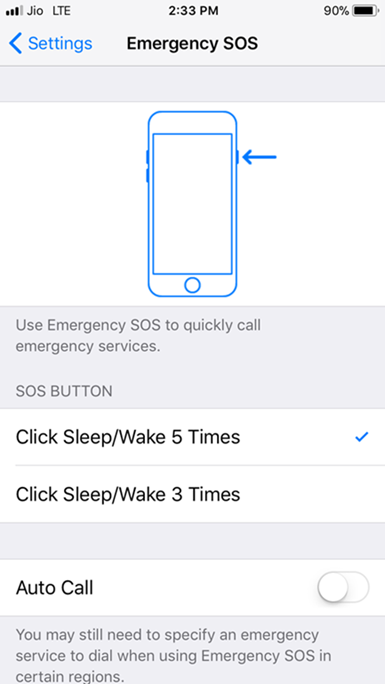
2. The Emergency SOS screen pops up. You will see options like slide to power off iPhone, make a call to emergency services, view your Medical ID or cancel.
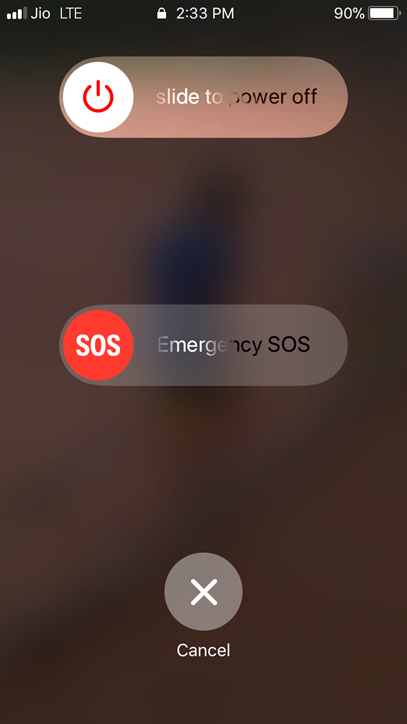
3. You can opt for Emergency SOS option or tap on Cancel. Touch ID will be disabled immediately.
4. When you try to unlock your iPhone using registered fingerprint you will get a prompt, “Your Passcode is required to enable Touch ID”.
More on iOS 11:
Turn Off Auto-brightness in iOS 11
Hide iMessage App Icons In iOS 11
What do you think about this feature in iOS 11? Have you disabled Touch ID in iOS 11 on your iPhone?

No Responses