Last Updated: July 27th, 2017
Facebook is used by millions of users globally every day to stay connected to friends, family, and peers. Facebook introduced Auto Play Videos which automatically plays videos in News Feed. This feature on Facebook can be irritating for many users especially when they are doing something important on Facebook. You would not like a video to pop-up while catching up with your News feed in a meeting!
Auto Play Videos can be convenient but not so long videos which can eat your bandwidth if you are on a limited data plan.
Luckily, you can disable Facebook Videos Auto Play on the PC and mobile devices (Android and iOS). Here’s how to.
Disable Facebook Videos Auto Play
How to Turn Off Facebook Videos Auto Play on the PC
Log into your Facebook Account on PC.
Click on down arrow and click on “Settings”.
Once in Settings click on “Videos” in left sidebar.
Click on Off in Auto-play videos.
Best Coolest Facebook Status Updates
How To Update Facebook Status via Anything
How To Disable Facebook Videos Auto Play on Android
Log in to your Facebook app on your Android device and tap the three horizontal lines in the top right corner.
Scroll down to and tap “App Settings”.
Once you tap on “App Settings” navigate to “Video Auto Play” option.
Now, you can set auto-play to ‘On’, ‘Off’ or ‘Auto-Play on Wi-Fi only’.
After selecting “Off” go to your News Feed, you will find that the videos do not play automatically.
How To Fix Unfortunately Facebook Has Stopped On Android
How To Turn Off Facebook Sounds on Android
How To Disable Facebook Videos Auto Play on iPhone, iPad
Launch Facebook App on your iPhone, iPad.
Tap on “More” the three horizontal lines at the bottom right of the screen.
Now, scroll down and tap “Settings”.
Tap “Videos and Photos” and then on “Autoplay” option.
Tap the Smart Auto-play switch to turn on or off.
You can choose options (Use Cellular Data and Wi-Fi, Use Wi-Fi Only, Never Autoplay Videos).
If you are on iOS 9 with enabled autoplay videos on your iPhone, iPad disable Wi-Fi Assist feature to avoid loss of cellular data.
How To Download Facebook Videos On iPhone
How To Update Facebook Status Using Siri on iPhone, iPad
This is how you disable Facebook Videos Auto Play feature on your PC, Android, and iOS.

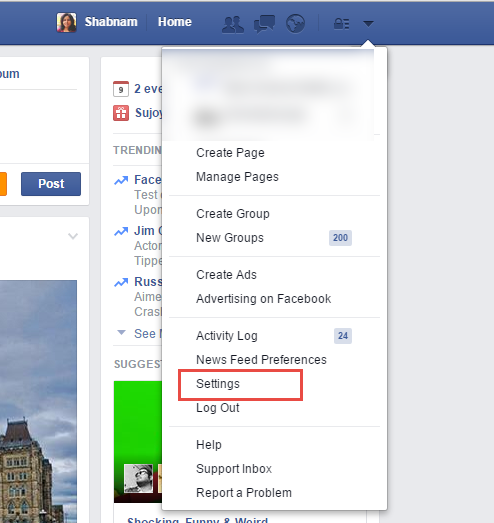
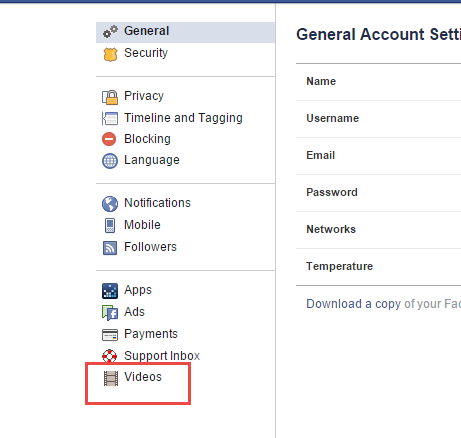
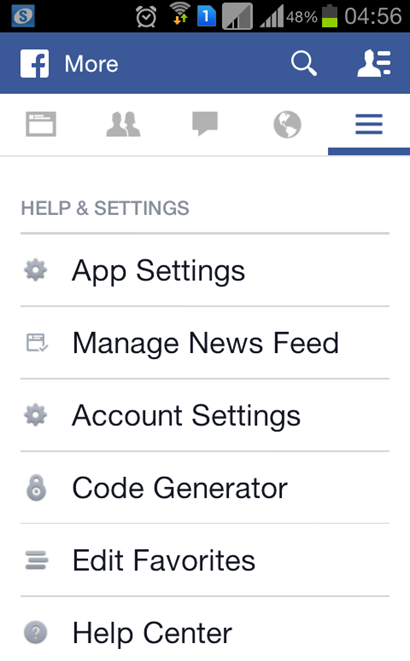
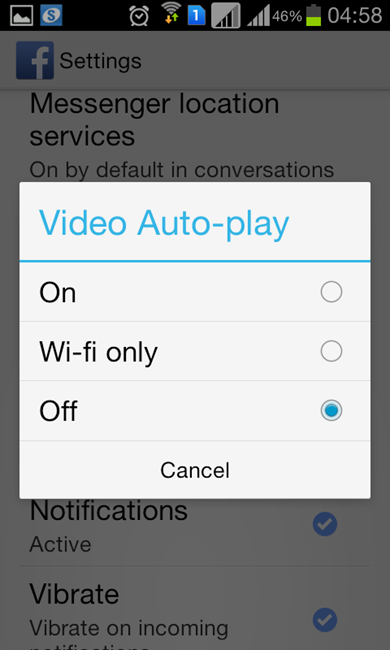
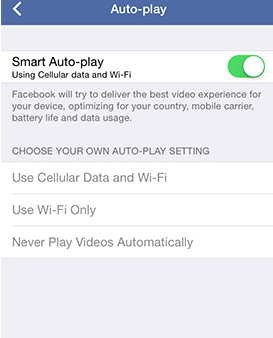
Thank you, 🙂